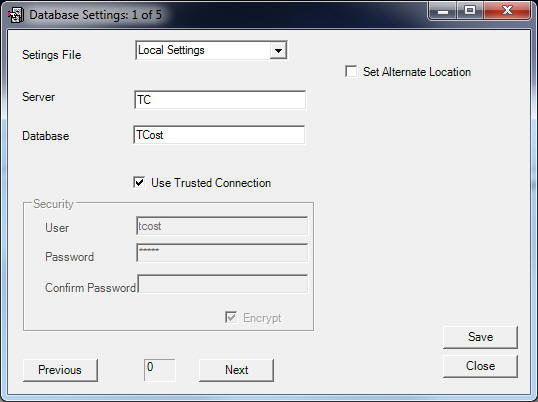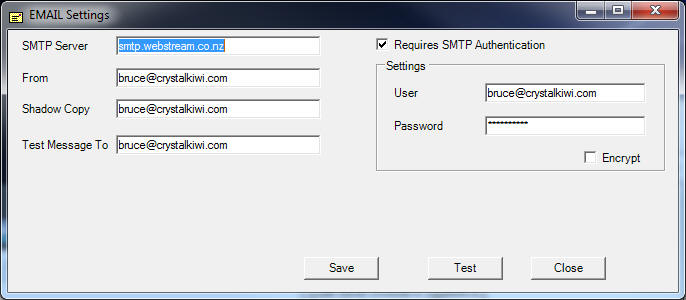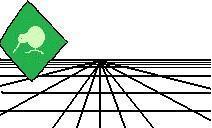 |
CrystalKiwi Explorer |
Report Viewing
|
| Report Viewing | Bursting | Scheduling | Product Activation | History | CrystalKiwi Home | ||
Security FeaturesOverview
CrystalKiwi Explorer includes some sophisticated security features. Integrated Database Security
Database connections can be based on a user and password, or can be integrated via active directory to use the current logged in Windows user. You can invoke this feature for database connection by ticking the box for Integrated Security. When you do, the fields for User and Password will be disabled for that database connection. You can selected integrated security for one database connection, and a user/password security for another. Each is applied independently of the others. One factor to consider if you use this integrated security feature is that all Crystal Kiwi Explorer functions use the same database security, so make sure the user running the CrystalKiwi Engine windows service has the same permission to access the database. Encrypted Database PasswordsThe database connection information is stored in local XML files. You can set each password to be encrypted. However once you have done this, you cannot unset that option as we don't want unauthorized users using this form to decrypt user passwords. SMTP Authentication
Some Email servers require a SMTP user and password to connect to the mail server to forward messages. If your Email Server requires this, you need to tick the box that indicates you require STMP Authentication. You can then enter the user and password the email administrator has sent you. Encrypted SMTP PasswordsThe SMTP password is saved on your local machine. If you think it necessary, you can encrypt that field in the file. Once you have done this, you cannot untick that field. This is to stop any unauthorized users using this form to decrypt the password later. To revert back to storing passwords in raw text format, you must stop any CrystalKiwi applications (including the CrystalKiwi Engine windows service), delete the SMTPSetting.xml file in the ProgramData\CrystalKiwi\Shared folder and then restart CrystalKiwi Explorer and re-enter all security information. |
Product HelpSecurity FeaturesIntegrated
Database Security Help PagesKey Features |
|