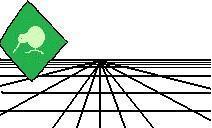 |
CrystalKiwi Explorer |
Report Viewing
|
| Report Viewing | Bursting | Scheduling | Product Activation | History | CrystalKiwi Home | ||
Field ProcessingSummary: What Are Fields?Fields give you the ability to use dynamic values for file names, parameters and messages. Fields are indicated by {name of field}. You can use these in a file name, message subject, message body, parameter value, The first character after the bracket indicates what field type it is. This makes Field Processing very efficient in terms of the processing inside the scheduler or burster. Date Fields {*xxx}These are all indicated by a {*name of date field}. you may use any of the date fields below. All support the thisyear, nextyear and lastyear keywords. So in the list below, you can use {*today}, {*today lastyear} and {*today nextyear} to pick up the appropriate year. ThisYear is supported for all fields, but is also the default year (so {*today} and {*today thisyear} will return the current date.They also all support adjustments, so you could use {*today-1} to process with a value for yesterday and {*today+1} for a value equal to tomorrow. Valid Date Fields are Date Field Values today week start and week end month start and month end previousmonth start and previousmonth end nextmonth start and nextmonth end calendar year start and calendar year end financial year start and financial year end quarter start and quarter end previousquarter start and previousquarter end nextquarter start and nextquarter end firstquarter start and firstquarter end secondquarter start and secondquarter end thirdquarter start and thirdquarter end fourthquarter start and fourthquarter end Each of these can have a suffix of: thisyear nextyear lastyear (if no suffix, then default is "thisyear") All of these may include a day adjustment {*today-1) will return yesterday {*today+1} will return tomorrow {*week start-7} will return the start of the previous week By default these dates will appear in the universal format of yyyy/MM/dd. If you require an alternate format use the {{ Date mask option below. Date Mask Fields {!xxx}A Date Mask Field is used if you want the current date or time as part of the file or folder name. You can also use Date Fields in the subject or message of the emails sent from within CrystalKiwi Explorer. Rather than give you a cryptic list of shorthand values, we let you use your existing familiarity with crystal reports date formatting. Use {!dd-MMM-yyyy} to display the current date time as 02-Mar-2012, or {!HHmm} to display as 1437 (assuming today is the 2nd or March, 2012 at 2:37pm). All the standard date field formatting from the ToText function are supported. See the Crystal Reports documentation for details of the formatting masks available. All Date Mask as at Today/Now. You can use other dates by using an Override date (see next item). Date Mask Fields (with override date)
|
Product HelpField Processing
Summary Help PagesKey Features |
|