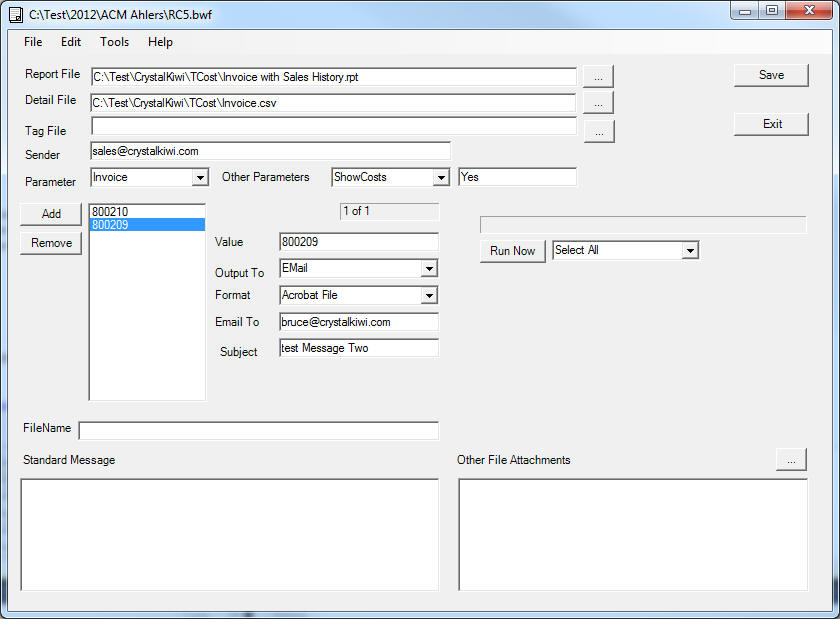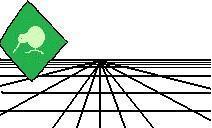 |
CrystalKiwi Explorer |
Report Viewing
|
| Report Viewing | Bursting | Scheduling | Product Activation | History | CrystalKiwi Home | ||
Report BurstingSummary
Report Bursting is where you process a report that has been personalized for one recipient and reprocess for other recipients. In some report delivery methods this is called a multirun. The Report bursting form is where you control the Report Bursting Process. You select one report and process it for a parameter value and send to a destination, and then run it again for another customer and send to them. You can also set other parameter values for the bursting run, and create a personalized message and file name for each email message. The report bursting main form settings can be saved in a BWF (Bursting Work File) but as bursting is also available in the report scheduler, the same form will display the settings for a scheduled report and save the settings in the schedule.xml file. The details about each run of the burst is saved in a txt or csv file. The default extension for this detail file is a BST (Burst) file, but any file extension is acceptable. You can modify the contents of this file with a text file editor, excel or a report that uses our Schedule Management UFL. ProcessingClick the top "Save" button to save all the information on the form. This will update the burst files and save the other fields in your local windows registry for when you return to this form. "Select All" or "Select Range" will control which items are processed. If "Select Range" you need to specify the start and end of the range of items to process. Note the first item is 0. Click "Run Now" to start the processing of the Bursting. The current value will appear in the box as each report is processed. You can click "Pause" to temporarily halt the bursting run. You can then resume from that point. Fields on the formIn the form above, the following fields need to have a value
Bursting FileThe bursting run is controlled by a bursting detail file. This is similar format to the txt file used in Chelsea Technologies multirun feature of their cViewMANAGER and cViewSERVER report schedulers. You can edit this file manually using a text editor like Notepad, but you must maintain the same format on each line. Any lines without the correct number of columns or with invalid entries will be ignored during processing of the bursting run. The burst file is a simple text format with 6 columns of values. The columns are separated by commas and have optional double quotes around each columns. The values in each column cannot include any commas or double quotes. The columns are as follows:
CrystalKiwi has developed a Schedule Management User Function Library that lets you design a report to control the values in the Burst File. Further details on this product are here Parameter Value FormatsString, number and currency values are easy to enter into any field where a parameter value is required. Numbers can have a decimal point, but no commas or currency signs. Strings cannot include a comma or tilde character as these are reserved for other uses. Date fields are entered in universal numeric format of yyyy/MM/dd or Date Time Values of yyyy/MM/dd HH:mm. 24 Hour clock values for hours. Second values are not currently supported. Multiple values can be entered if the parameter supports this. Use a pipe character (|) to separate each value. A Range is identified using a tilde (~) to separate the two values: for example for a date range for February 2013 use "2013/02/01~2013/02/28"
|
Product HelpReport BurstingSummary Help PagesKey Features |
|