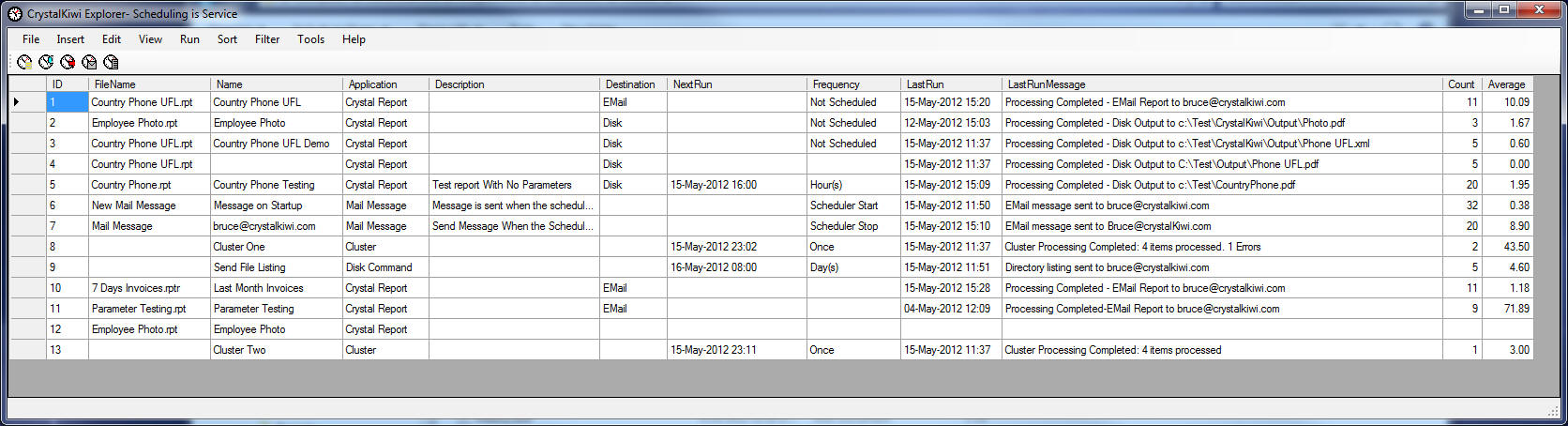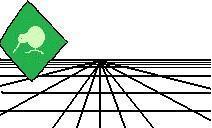 |
CrystalKiwi Explorer |
Report Viewing
|
| Report Viewing | Bursting | Scheduling | Product Activation | History | CrystalKiwi Home | ||
Report Scheduling
Introduction
CrystalKiwi Explorer scheduling feature enables you to process a report and send the output to a disk file, email address or printer. You can also schedule report bursting runs. You can schedule the report to run on a regular schedule or triggered by an event. Report Frequency includes a wide range including daily, weekly, hourly, and you can use a business calendar to schedule a report for Monday to Friday. Advanced Scheduling options include selecting specific days of the week or specific days of the month. Output locations makes extensive use of our Field Processing feature where you can use a date mask, tag file or parameter value in the output file name or email message. The Report Scheduler can run on the desktop as an application, or you can install the CrystalKiwi Engine that runs as a windows service. To install the Windows Service use the Service Manager from the menu Main MenuThe File Menu lets you open, save and import your schedule. Import will be available in a future release. The File/Settings menu lets you specify the business calendar, domain shortcuts, time zones, and workgroups. The Insert Menu is where you add items to the schedule. The schedule can include Crystal Reports, Clusters, Disk Commands, Mail Messages. Future Items include SQL tasks, Events, Mapped drives and 3rd party applications. The Edit Menu is where you can edit aspects of the schedule. You can use the menu items or the toolbar to control the Properties, Where, When, Notify and Parameters for the selected schedule item. |
Product HelpReport SchedulingMain Form Help PagesKey Features |
|