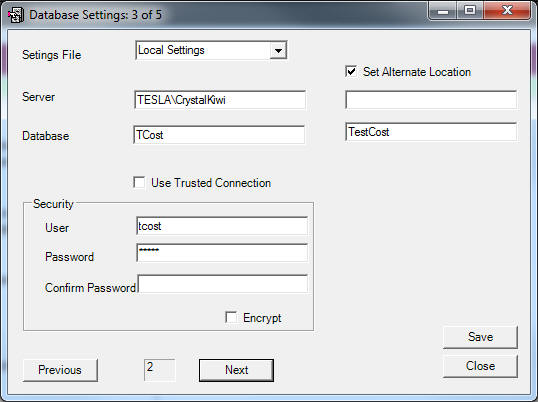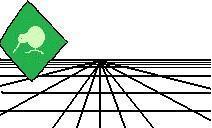 |
CrystalKiwi Explorer |
Report Viewing
|
| Report Viewing | Bursting | Scheduling | Product Activation | History | CrystalKiwi Home | ||
Database Settings
Introduction
Every time CrystalKiwi Explorer processes a report it will check it's local settings to see if it knows all the connection information needed to process that report against the database. Any new connections will be added to the local configurations files. Main FormThe Main Form displays the connection information for the first connection in the list of connections used on that machine. Click Previous and Next buttons to select other connections. The top of the form displays the position of the current connection in the list. Server and Database are extracted from the Crystal Report Objects. This information might refer to the server name or address on the network, or the ODBC DSN used inside the report. By default CrystalKiwi explorer will try a trusted connection to the database. This will use the current Windows login details and permissions and is the preferred security approach for SQL Server. Some databases might prefer a User and Password, so untick "Use Trusted Connection" and enter the user and password information needed to work with that database. you also have the option to encypt the stored password if you wish. Set Alternate LocationWe have encountered some applications where the database connection inside the report are set to the location needed by the report designer. Then at the client site in another company, city or country, the reports need to be pointed at a different location. Use the "Set Alternate Location" and show which Server and Database should be used instead of the one found inside the report. The Trusted Connection, User and Password apply to the new connection details. The old connection details no longer apply as every time they are found, they are redirected to the new location. This works well with file locations where the DBF or MDB is at a different address, but it also works with ODBC and OLEDB connections. |
Product HelpDatabase Settings
Introduction Help PagesKey Features |
|