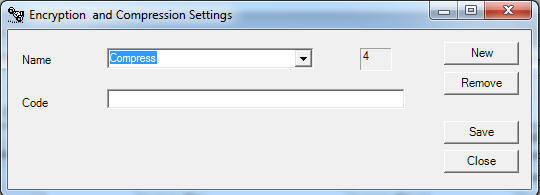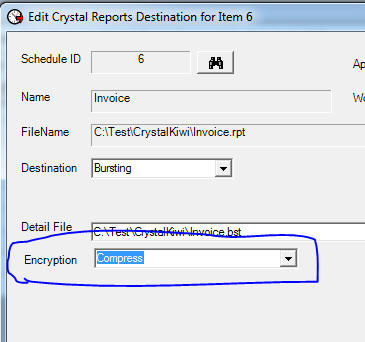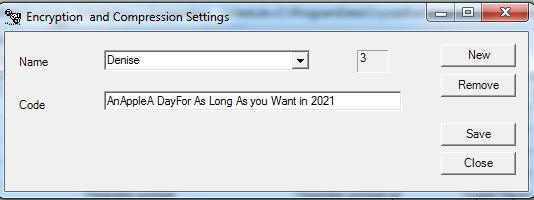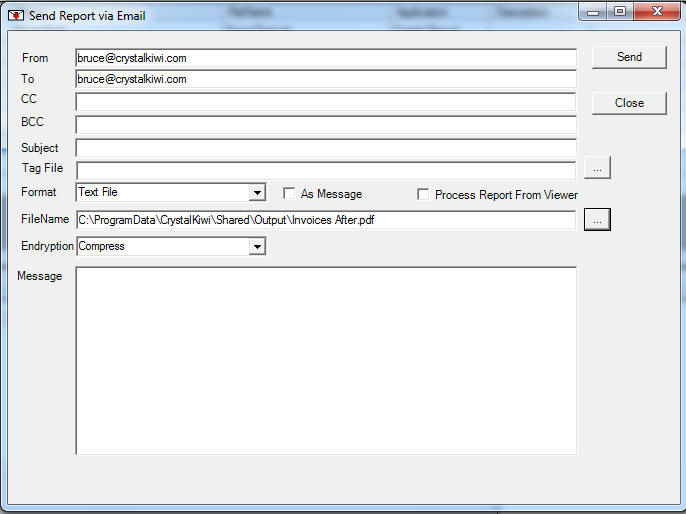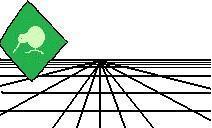 |
CrystalKiwi Explorer |
Report Viewing
|
| Report Viewing | Bursting | Scheduling | Product Activation | History | CrystalKiwi Home | ||
Compression and EncryptionFile CompressionWith the report schduler you select the output file name and format and this works as required. Sometimes the file created can be a little on the large size. So wouldn't it be great if you could compress this output do it takes up less space on your disk or your email message attachment? There are various methods to do this. As it is fairly universal, we have decided to use the ZIP compression algorithm. This is available as a native form at on many windows machines but each site can select any ZIP compatible utility to process the file. You can access this from using the main menu items File/Settings/Compression and Encryption
By default there are no Encryption or Compression settings. So create a new one and give it a name like "Compress". Make sure you leave the Code field blank as if you enter a value here you are setting an encrypted on your file. To apply compression to your output, Select the "Compress" option on the "Where" form.
If you no longer require the compression for this schedule item,Just select the Encryption field back to blank value. EncryptionAs technology and the Internet evolve we find security becomes more and more of a concern. Some of the reports we automate are very important and often confidential. One of the features of the ZIP utility we've incorporated into our application is that we can now encrypt the files in the ZIP file. While this might not be the most complex encryption around it should be sufficient for most users. At one level, encryption has been around for thousands of years. The ancient Romans could take a message and scramble it so that only the recipient could unscramble it. As long as you know the method used, and the "Key" needed to decode the message everything works as it should. To enable encryption, you need to create a new entry in the Encryption and Compression Settings form.
The key to invoking encryption is to enter a code phrase on the form, and remember to save it. That code phrase will be the password to decrypt the file when the user tries to unzip the file. You then need to find a safe way to send the password to your recipients. You can have as many encrytpion settings as you wish. It is the name you will select from a list when you set the destination fields for the output. You can remove settings on this form, but only they are not being used. Make sure the setting is no longer in use and then it can be deleted. Mail MessageOn the menu Help/Troubleshooting/Send Test Message you have a stand alone "Send Message" form. You can attach one or more files to this message. Encryption is available here as well
|
Product HelpEmail SettingsIntroduction
Help PagesKey Features |
|